FREE Delivery* Within West Malaysia | Mon–Fri: 10am–6pm | Sat, Sun & Public Holidays: Closed
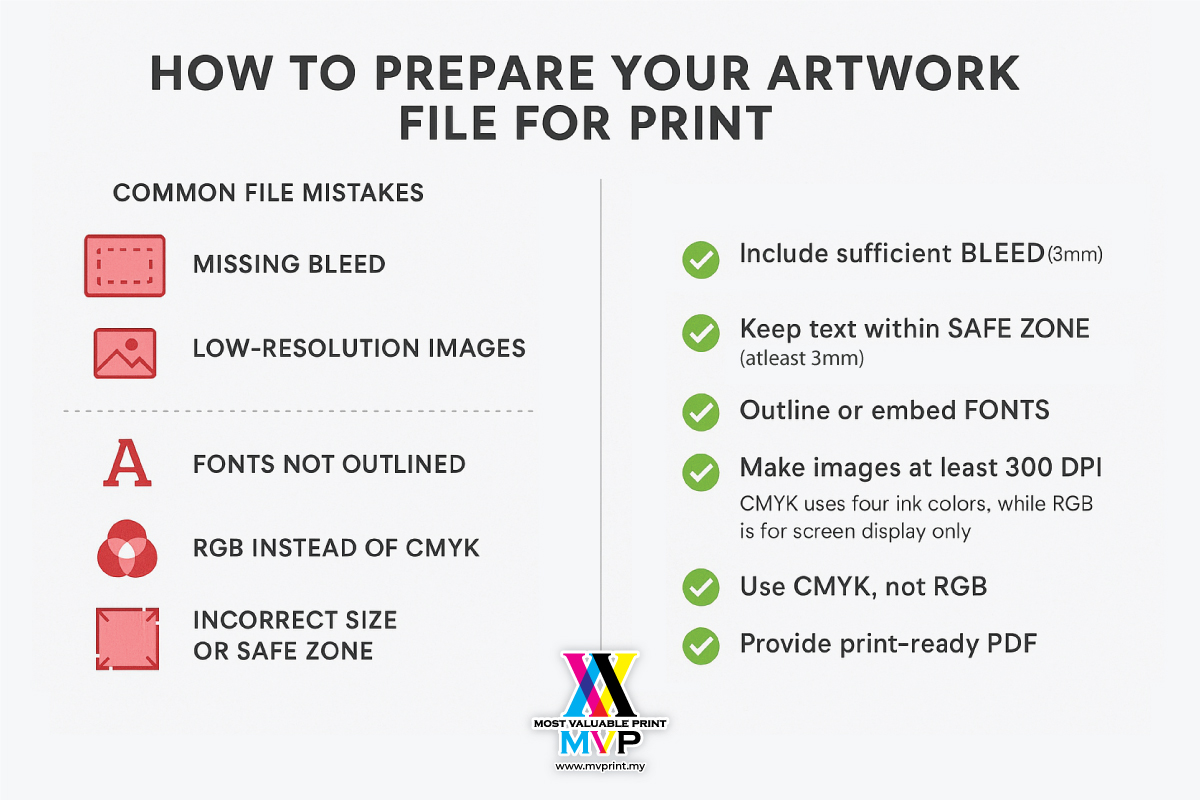
Sending your artwork file for printing should be simple. But all too often, files come in with errors that delay production or cause unexpected print results. Whether you’re printing business cards, flyers, or large format banners, a few key checks can save time, money, and stress.
Here’s a quick guide to get your artwork print-ready — even if you’re not a designer.
Artwork Checklist Before Sending
✅ Add bleed: 3mm all around
✅ Keep important text in safe zone (at least 3mm from edge)
✅ Outline or embed all fonts
✅ Use high-resolution images (300dpi) or vector graphics
✅ Convert to CMYK colour mode
✅ Save as PDF with crop marks (recommended)
Always send a print-ready PDF. It preserves layout, resolution, and fonts. Avoid sending:
If you only have a JPEG or basic layout, send it early so we can check and advise.
Don’t have a designer? MVP can help touch up your file, adjust bleed, or convert it to print format. Just let us know early.
A well-prepared file = faster printing, fewer mistakes, and better results. Before you send, use this checklist — and when in doubt, just ask us!
📢 Unsure if your artwork is ready?
Send it to us on WhatsApp and we’ll check for free.
👉 WhatsApp us now for a fast quote
#ArtworkChecklist #PrintReadyFiles #MVPrint #mostvaluableprint #PrintTips #BusinessPrinting #WeMakePrintingStressFree
Subscribe to our Newsletter.
Most Valuable Print Sdn Bhd
Registration No.: (202301012200 (1506122-W))
Formerly known as Most Valuable Print Enterprise (SA0419649-T)
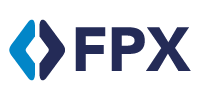


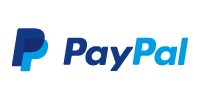



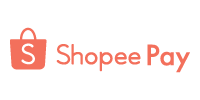

© Copyright 2023 Most Valuable Print Sdn Bhd (202301012200 (1506122-W)) All rights reserved.
Formerly known as Most Valuable Print Enterprise (SA0419649-T)
Upload the design that you want printed. We will proof, print and have your order delivered right to your doorstep.
Work with one of our designers to create a business card that best meets your needs.
Upload the design that you want printed. We will proof, print and have your order delivered right to your doorstep.
Work with one of our designers to create a business card that best meets your needs.
Upload the design that you want printed. We will proof, print and have your order delivered right to your doorstep.
Work with one of our designers to create a business card that best meets your needs.
Upload the design that you want printed. We will proof, print and have your order delivered right to your doorstep.
Work with one of our designers to create a business card that best meets your needs.
Upload the design that you want printed. We will proof, print and have your order delivered right to your doorstep.
Work with one of our designers to create a business card that best meets your needs.
No design? Don't worry. We've got you covered!
Upload the design that you want printed. We will proof, print and have your order delivered right to your doorstep.
No design? Don't worry. We've got you covered!
Upload the design that you want printed. We will proof, print and have your order delivered right to your doorstep.
Work with one of our designers to create a business card that best meets your needs.
No design? Don't worry. We've got you covered!